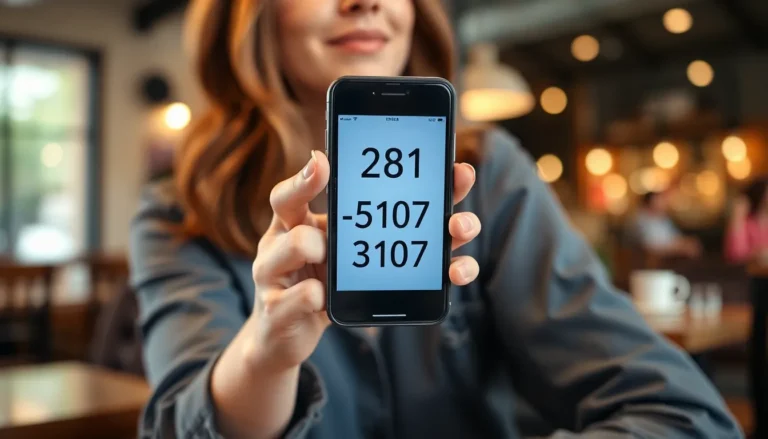In today’s fast-paced digital world, tablets have become essential tools for work, entertainment, and communication. Whether it’s for streaming movies, taking notes, or browsing the web, setting up a tablet can significantly enhance the user experience. However, many people find the initial setup process daunting, often leading to frustration and confusion.
This tablet setup guide aims to simplify that process, providing clear, step-by-step instructions to help users get their devices up and running in no time. From choosing the right settings to downloading essential apps, this guide covers everything needed to unlock a tablet’s full potential. With a little guidance, anyone can transform their new device into a powerful companion.
Table of Contents
ToggleUnderstanding Tablet Setup
Tablet setup ensures users maximize their device’s functionality. Proper configuration allows access to features tailored to individual needs.
Importance of Proper Setup
Proper setup initializes the user experience. Configured tablets offer enhanced functionality, security, and personalization options. Users can access essential features and applications quickly. Customizing settings to individual preferences also improves efficiency during tasks such as browsing, gaming, and streaming. For instance, adjusting display settings enhances readability, while setting up notifications allows timely updates.
Common Challenges
Users encounter several challenges during tablet setup. Difficulty in connecting to Wi-Fi networks often hinders progress. Many users experience confusion with account registration for app stores. Misunderstanding privacy settings can lead to security vulnerabilities, exposing personal data. Additionally, users may struggle with the integration of existing accounts like email or cloud services. These challenges can cause frustration, but following a structured setup guide simplifies the process.
Step-By-Step Setup Process

This section provides a detailed guide to setting up a tablet, covering all necessary steps to ensure a smooth experience.
Unboxing Your Tablet
- Open the tablet’s packaging carefully to avoid damage.
- Locate all included items, typically the tablet, charger, and user manual.
- Inspect the tablet for any physical damage. Report any issues to the retailer immediately.
- Familiarize yourself with the tablet’s ports and buttons to aid in future usage.
Initial Charge and Power-On
- Connect the charger to the tablet and plug it into a power outlet.
- Allow the tablet to charge for at least 30 minutes to ensure adequate power.
- Press and hold the power button until the screen lights up.
- Follow the on-screen prompts to begin setup, including selecting a language.
Connecting to Wi-Fi
- Navigate to the settings menu by tapping the gear icon on the home screen.
- Select the “Wi-Fi” option from the list.
- Wait for the tablet to scan for available networks.
- Choose your network from the list and enter the password when prompted.
- Confirm the connection to ensure the tablet is online and ready for app downloads and updates.
Configuring Your Tablet
Configuring a tablet involves creating user accounts and adjusting device settings for optimal performance. Proper configuration lays the foundation for a seamless user experience.
Setting Up User Accounts
Creating user accounts is essential for personalizing the tablet experience. Users can set up accounts for primary users, children, or guests to enhance security and accessibility.
- Select the “Users & Accounts” option in the settings menu.
- Tap on “Add User” or “Add Account” to create a new user.
- Choose the desired account type, such as Google or a specific device account.
- Follow the prompts to enter the required information, including email addresses and passwords.
- For parental controls, set up restrictions and monitor app access.
These steps help maintain privacy and manage content effectively.
Customizing Device Settings
Customizing device settings enhances functionality and personal preferences. Users can adjust various settings to improve usability.
- Navigate to the “Settings” menu.
- Select “Display” to adjust brightness, font size, and screen timeout settings for comfort.
- Access “Sound” settings to modify volume levels, ringtones, and notification sounds.
- Utilize “Privacy” settings to manage location services, app permissions, and secure data.
- Explore “Accessibility” features like voice control and text-to-speech for better usage.
Optimizing these settings ensures the tablet functions according to individual needs.
Essential Apps and Features
Choosing the right apps and understanding built-in features significantly enhance tablet functionality. This section outlines recommended productivity apps and explores essential integrated features.
Recommended Apps for Productivity
- Office Suites: Applications like Microsoft Office and Google Workspace facilitate document creation and collaboration, ensuring users manage files effortlessly.
- Note-Taking Apps: Apps such as Evernote and Notion allow for organized note-taking and task management, helping users streamline thoughts and priorities.
- Cloud Storage: Services like Dropbox and Google Drive provide secure storage and easy file sharing, enhancing accessibility across devices.
- Communication Tools: Platforms like Zoom and Slack enable smooth communication and collaboration, keeping users connected with colleagues and family.
- Task Management: Apps like Trello and Asana assist in project tracking and team coordination, boosting productivity through organized workflows.
Exploring Built-In Features
- Split Screen: This feature allows simultaneous use of two applications, increasing multitasking capabilities and efficiency.
- Voice Assistants: Virtual assistants like Siri or Google Assistant streamline tasks, answering questions and managing schedules through simple voice commands.
- Screen Recording: Built-in screen recording features enable users to capture tutorials or presentations, enhancing learning and sharing capabilities.
- Fingerprint or Face Recognition: These security features offer quick and secure access to the tablet, safeguarding personal information.
- Accessibility Options: Tools such as text-to-speech and magnification cater to diverse user needs, ensuring inclusive use of the tablet’s functionalities.
Troubleshooting Common Setup Issues
When users encounter setup issues with their tablets, specific problems often arise, particularly in connectivity and software updates. Addressing these challenges involves systematic steps to restore functionality.
Connectivity Problems
Connectivity problems frequently occur during tablet setup. Common issues include difficulty connecting to Wi-Fi networks and issues with Bluetooth.
- Check Wi-Fi Password: Confirm that the entered password matches the network password exactly, including case sensitivity.
- Restart the Tablet: A simple restart can resolve many connectivity issues.
- Forget and Reconnect: Navigate to Wi-Fi settings, select the connected network, and choose “Forget” before reconnecting.
- Network Signal: Move closer to the router to ensure a strong signal, or try resetting the router.
- Airplane Mode: Ensure that Airplane Mode is turned off, as it disables all wireless connections.
For Bluetooth issues, ensure the device trying to connect is in pairing mode and within range of the tablet.
Software Update Errors
Software update errors can hinder tablet performance and access to new features. Common update problems include insufficient storage and interrupted connections.
- Check Storage Space: Ensure that there’s adequate storage space available for the update. Delete unused apps and files if necessary.
- Stable Internet Connection: Verify that the tablet is connected to a stable Wi-Fi network during the update.
- Restart the Tablet: Restarting the tablet can often resolve temporary glitches before attempting the update again.
- Update Notifications: Check if any system updates appear in the notifications or settings menu, ensuring the most current version is installed.
- Factory Reset Option: As a last resort, if update issues persist, consider performing a factory reset. Back up data before proceeding.
Following these troubleshooting steps can help users resolve common setup issues effectively, ensuring a smoother tablet experience.
Setting up a tablet doesn’t have to be a daunting task. With the right guidance users can navigate the initial setup with ease and confidence. By following the outlined steps and recommendations users can ensure their tablets are customized to meet their needs.
A well-configured tablet not only enhances productivity but also provides a more enjoyable experience. Addressing common setup challenges upfront allows users to focus on what truly matters—enjoying their device. Embracing the full potential of a tablet starts with a solid setup and the right tools at one’s fingertips.