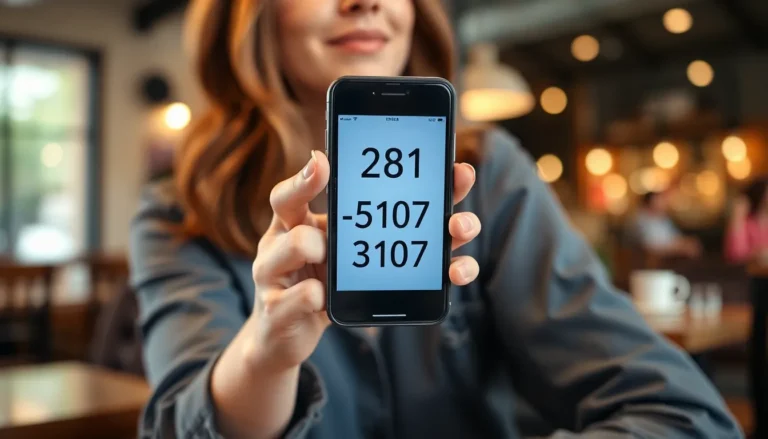When a Samsung tablet starts acting like a moody teenager—slow, unresponsive, and prone to tantrums—a factory reset might just be the ultimate intervention. It’s like hitting the refresh button on life, giving that device a clean slate to work with. Whether it’s a stubborn app or a glitch that’s driving you up the wall, resetting can bring back the joy of smooth scrolling and quick responses.
Table of Contents
ToggleUnderstanding Samsung Tablet Factory Reset
A factory reset restores a Samsung tablet to its original settings. This process deletes all data and settings, providing a fresh start that can enhance performance.
What Is a Factory Reset?
A factory reset, also known as a hard reset, erases all data from the device. This operation returns the tablet to its factory default state, removing user data like apps, contacts, and files. Performing this reset can fix software-related issues, clearing glitches or bugs affecting the tablet’s functionality. Users often access this option through the device’s settings menu under “General Management” or “Backup and Reset”. The action serves as a solution to problems, ensuring the tablet runs as intended.
Why Perform a Factory Reset?
Users perform factory resets for various reasons, including sluggish performance and persistent software issues. This method proves effective when apps misbehave or the system crashes frequently. A reset can also remedy issues arising from software updates that didn’t install properly. Some users opt for a factory reset before selling or donating their tablet to protect personal information. In these situations, ensuring all user data is wiped gives peace of mind regarding privacy concerns.
Preparing for a Factory Reset

Preparing for a factory reset on a Samsung tablet is crucial to preserve important data and ensure a smooth process. Following specific steps helps safeguard personal information and maintain device readiness.
Backing Up Your Data
Backing up data before resetting is essential to avoid losing important files. Consider using Samsung Cloud or Google Drive for this task, as both options provide effective storage solutions. After selecting a backup method, follow the prompts to save photos, contacts, and other documents securely. Users can also manually transfer files to a computer for extra security. Performing this backup ensures that all necessary data is preserved and easily accessible after the reset.
Ensuring Device Charging
Ensuring adequate device charge before initiating a factory reset prevents interruptions that may lead to complications. It’s advisable to charge the tablet to at least 50% or connect it to a power source during the reset. Continuing on low battery increases the risk of device failure or corruption. Checking the charging status beforehand guarantees a seamless resetting experience and helps avoid potential issues associated with power loss.
Steps to Perform Samsung Tablet Factory Reset
Performing a factory reset on a Samsung tablet can be done using two primary methods. Both options are straightforward and can help troubleshoot various issues effectively.
Using Device Settings
Accessing the factory reset option through device settings is simple. Users must navigate to Settings, select General Management, and then tap on Reset. After this, the Factory Data Reset option appears. Touching this will display information about what gets erased. It’s crucial to review this information to understand what will be lost. Finally, users need to confirm by tapping Reset and then enter their credentials if prompted. The device will restart and begin the reset process, which may take several minutes.
Using Hardware Buttons
Alternatively, performing a factory reset with hardware buttons is useful when the device is unresponsive. First, users should power off the tablet. Next, they must press and hold the Volume Up button and the Power button simultaneously until the Samsung logo appears. Upon releasing the buttons, the Android Recovery menu opens. From here, users can navigate using the volume buttons to highlight Wipe data/factory reset and confirm by pressing the Power button. Selecting this option will erase all user data. Users should follow on-screen instructions to complete the reset process, which usually requires confirming their choice.
Common Issues After Factory Reset
Users may encounter several issues after performing a factory reset on their Samsung tablets. Understanding these challenges can help address them effectively.
Troubleshooting Failed Resets
Some users face problems when the factory reset fails. Device crashes often indicate an incomplete reset, making troubleshooting necessary. Restarting the tablet may help refresh the system. If the reset doesn’t initiate, users can try performing it through the hardware buttons instead of the settings menu. Following the steps to access the Android Recovery menu allows for a manual reset. Should these attempts not resolve the issue, restoring to factory settings using Samsung’s Smart Switch application is a viable alternative for users seeking a complete reset.
Restoring Data Post-Reset
Restoring data after a factory reset can feel daunting for many users. Utilizing backup solutions like Samsung Cloud or Google Drive aids in the efficient recovery of important files and apps. After signing back into the respective accounts, the restoration process often begins automatically. Should files seem missing, checking the recycle bin or cloud storage may reveal additional backups. Users can manually reinstall apps from the Play Store to return their devices to optimal functionality. Ensuring all data is securely restored minimizes the stress associated with the factory reset process.
Performing a factory reset on a Samsung tablet can be a game changer for users experiencing sluggish performance or software glitches. By erasing all data and restoring the device to its original settings, it often resolves persistent issues and enhances overall functionality.
Preparation is crucial to ensure a smooth reset experience. Backing up important files and ensuring the device is adequately charged can prevent complications. Whether using the settings menu or hardware buttons, users can easily navigate the reset process.
After the reset, restoring data from backup solutions like Samsung Cloud or Google Drive allows users to quickly get back to their daily tasks. With these steps, users can enjoy a refreshed tablet experience, free from the frustrations of previous performance issues.